It’s a sad fact that not every microphone performs equally well. While one model’s default volume might be perfectly adequate, another’s might be woefully inadequate, depending on the specifics of the model. Using a microphone with a chat program like Skype can amplify the problem.
- Best Colossus Components in Anthem. How to change Javelin in Anthem? Update 01/2026
- Overwatch Guide for Beginners: Tips and Tricks Update 01/2026
- Anthem: Interceptor Javelin Guide. Is interceptor a good Javelin? Update 01/2026
- What Are NVIDIA CUDA Cores? How Many CUDA Cores Do You Need? Update 01/2026
- Overwatch Wrecking Ball Guide: Helpful Tips and Strategies Update 01/2026
When playing a high-stakes multiplayer game, where effective strategy coordination relies heavily on player communication, this problem can be particularly crippling.
Bạn đang xem: How To Increase Mic Volume On Windows 10 Update 01/2026
Anyone on the team who overhears a faint murmur instead of cries to watch out for a creeping enemy is likely to receive a barrage of abuse and be kicked out of the squad immediately.
Windows 10, in typical Microsoft fashion, excels at concealing the option that allows you to tweak microphone volume levels within a labyrinth of menus and windows.
Relax, we’ll show you how to boost the Windows 10 microphone volume.
Check Your Hardware
A proper microphone connection should be double-checked before diving into Windows 10 fixes. At low volumes, a mic that has been jarred loose may still pick up sound. Verify that your headset’s output and microphone jacks are properly connected.
Similarly, if you are using a hardware mixer, double check all of your connections and adjust the levels accordingly.
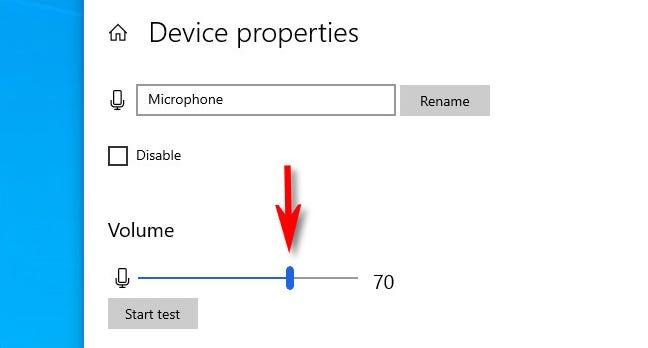
Adjust Windows 10 Microphone Settings
Poorly adjusted levels within Windows 10 are a common cause of low microphone levels. To increase the microphone volume, please follow these instructions.
- Select “Settings” from the Windows menu that appears.
- Select “Devices” from the “Settings” menu.
- The option to choose “Bluetooth & other devices” can be found on the left side of the screen.
- Select “Sound settings” from the “Related Settings” drop-down menu on the right or bottom of the window.
- Choose the “Recording” tab in the “Sound” window’s top menu bar.
- An alternate method involves right-clicking the speaker icon in the taskbar at the bottom right of the screen and selecting “Recording Devices.”
- To adjust the settings for your microphone, right-click it and select “Properties” from the resulting menu.
- After clicking “Microphone Properties,” select the “Levels” tab.
- The microphone volume can be adjusted by moving the slider all the way to the right to 100.
- If the microphone’s volume is still too low, move the “Microphone Boost” slider up, one notch at a time.
- Followed by “Ok,” click “Apply.”
Download The Latest drivers
Whether your system uses an on-board audio solution, a PCI Express (PCIe) sound card, or an external USB sound card, you should always use the most recent drivers available. The same holds true for microphone-equipped gaming headsets.
For help with your device, look for a support page on the company’s website. In most cases, drivers can be downloaded without much difficulty. Simply stick to what’s written here.
Update To The Latest Realtek Codecs
If the aforementioned solutions are unsuccessful in boosting mic volumes, or if you are unsure of the sound hardware installed on your PC, we advise installing the most recent Realtek high definition audio codecs.
These are meant to vastly improve upon the default Microsoft-created audio drivers found in Windows 10, as well as provide greater flexibility in terms of audio configuration.
- Click the link below to get the most recent version of the Realtek HD audio codecs for your operating system’s bit architecture (32/64bit).
- After downloading, run the executable file by double-clicking on it.
- Turn the computer back on if it crashes.
Xem thêm : Albedo Build Guide For Genshin Impact. Is Albedo Worth It? Update 01/2026
Right-clicking the system’s speaker icon in the taskbar now yields access to RealTek’s configuration menu. There’s a familiar layout here, reminiscent of Windows 10’s audio settings, but with more options and a graphical representation of each device.
Loud And Dangerous Sound is All Around us
Hearing loss can be caused by a variety of situations, not just loud noises like those found at rock concerts or on factory floors. Many everyday noises can actually be harmful. The length of time someone is exposed to sound is just as dangerous as the volume itself. Being exposed to loud noises, even at a low volume, for more than a few hours can cause hearing loss.
When does the volume become unbearable?
- Thirty decibels (dB) is the range in which normal conversation takes place. Until further notice, your safety on or near this level is guaranteed.
- The decibel level of an air conditioner, heavy traffic, and lawn equipment is between 80 and 85. Noise at this volume is harmful after about two hours.
- A motorcycle produces sound in the range of 90 to 95 dB. When exposed for as little as 50 minutes, this level of radiation becomes dangerous.
- Sound levels of 100 decibels (dB) are comparable to those of an approaching subway train or a moderately sized sporting event (of course, this will vary from city to city). If you’re exposed to this level of noise for even 15 minutes, you’re putting yourself in danger.
- Do you ever turn your earbuds up to 110 dB, the maximum volume setting? Most smartphones can handle sounds up to this volume. After just 5 minutes, exposure to this level becomes hazardous.
- More than 120 decibels: Anything louder than 120 decibels (like a concert or a large sporting event) can cause immediate damage to your hearing and even pain.
How Loud is 85 dB?
When the decibel level of the noise you’re exposed to is 85 or higher, you’re in the danger zone. The problem, though, is that it isn’t always clear just how loud 85 dB actually is. In contrast to the intangible nature of sound, sharks can be touched.
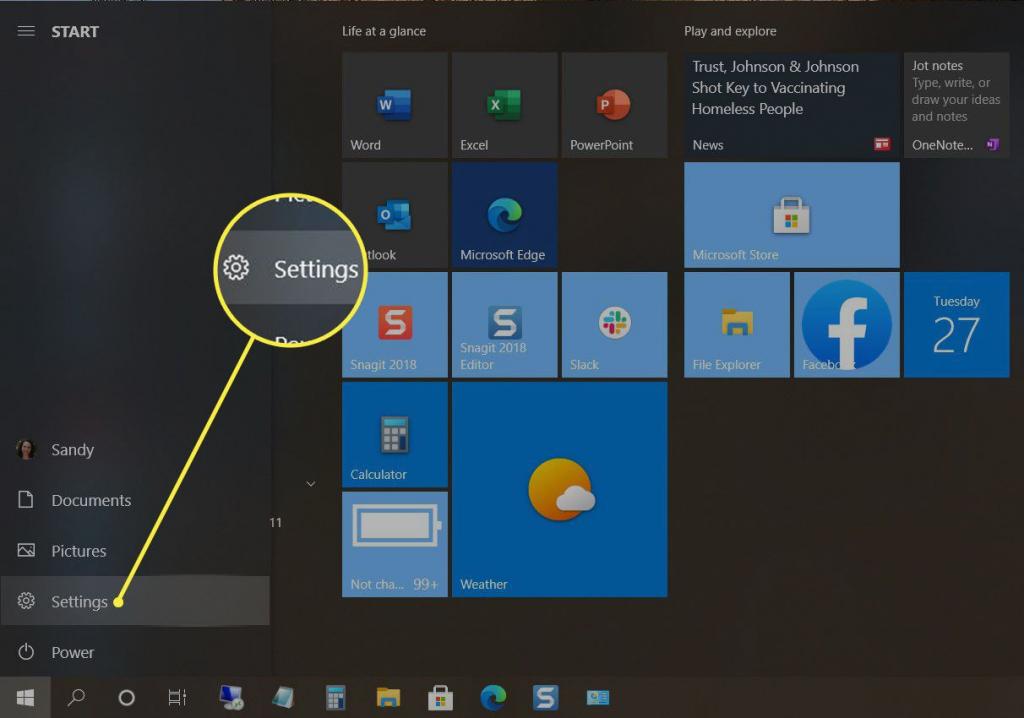
And when the surrounding noise isn’t painfully loud, people tend to ignore audible warnings. Two potential answers are as follows:
- Adequate training and directional signs, especially in relation to work areas. Signage and instruction can remind people of the risks of hearing loss and the benefits of taking precautions to prevent it. In addition, signs can explain how loud your office is. Training workers to recognize the situations in which they should wear hearing protection is extremely helpful.
- Despite the widespread belief that downloading an app will keep your ears safe, the reality is quite different. However, there are a variety of available apps that can serve as sound level monitors without costing a dime. Your ears can be damaged without you even realizing it if you’re exposed to noise at 85 dB. The fix is to make sure this app is functional and constantly checking the decibel levels around you. This will aid in developing an awareness of when you are entering a potentially dangerous situation (or alternatively, the app will alert you when the volume level rises to an uncomfortable level).
6 Simple Ways To Check If Your Headphones Are Too Loud
1. Carry out the ringing test
A pair of foam earplugs and a quiet place are all you need for this test. If you can, try to give your ears a break from those headphones and that ear-splitting music for at least a couple of days.
After that time is up, find a quiet place and insert the earplugs. Concentrate on what you are hearing. Try to unwind, focus on your breath, and hold perfectly still for as long as possible.
A faint ringing in the ears is normal during this time of silence and serves as a measure of your personal baseline.
You should go back to your regularly scheduled use of headphones the following day. It is recommended to retake the exam in a quiet setting later that evening. The headphones are too loud if the ringing is noticeably louder than it was in the first test.
As often as you feel is necessary to get a sense of how the different volumes affect things, go back to Step 1. When the noise level rises above your comfort level, you should lower the volume.
2. Hold your headphones out in front of you
When listening to music, it’s easy to forget that doing so at unsafe volumes can cause permanent hearing loss. If you want to make sure your headphones are working properly, one test is to take them off while keeping the volume where you like it and hold them out in front of you about an arm’s length away. Is the music audible to you?
Then maybe you should lower the volume and try again. Get some rest for your ears by taking frequent breaks throughout the day.
3. Check the volume control
Xem thêm : Overwatch Guide for Beginners: Tips and Tricks Update 01/2026
There’s no denying the fact that some tunes sound better cranked up. The volume can be easily increased when a favorite song starts playing. Sticking to good habits, such as keeping the volume at or below the halfway point, is essential.
When the volume rises to over 60 percent on the dial, it is already too loud. The damage to your hearing may not happen immediately, but if you keep an eye on the volume levels, you can avoid having to deal with it later.
4. Ask a friend for assistance
If you’re worried that your friend might not be able to hear your music through your headphones, have them sit down next to you. The volume of your music is obviously too loud for your ears if it can be heard clearly from another room. If you want an accurate result from this test, it’s best to avoid using open-back headphones, which leak sound no matter how quietly you play the music.
Lower the volume a bit if your friend can hear every word while sitting next to you or even across the room from you.
5. Look out for signs of hearing loss
It’s possible that you’re already experiencing the beginnings of hearing loss. Keep an eye out for signs like:
- Disturbing noises in the ear, such as ringing, clicking, roaring, hissing, or buzzing
- It’s hard to hear in noisy places.
- Sound that has been muffled
- the volume needs to be turned up higher and higher
6. Measure the sound level with a Sound Meter
A sound meter, also called a decibel meter, is a tool for quantitatively gauging audible noise levels. The above decibel chart can be used in conjunction with this instrument to determine if the volume level of your headphones is too high.
Keep in mind that even though 94 decibels is listed as the typical volume for portable audio devices, it is extremely audible. You can give your ears a break in the long run if the volume is kept 10–20 dB lower than that.
Even though sound meters have some inaccuracies, they provide a useful approximation. It’s possible for the meter’s reading to be vastly different from the sound your ears hear. The metric should be used with some caution.
If You’re in Doubt, Protect Yourself
The solutions of signage and apps are not failsafe. It’s best to be safe and wear earplugs whenever possible. Hearing loss can occur if exposure to loud noises is prolonged over enough time. And now more than ever, hearing loss is a real possibility; all it takes is listening to music at too high a volume.
Keep the volume below half if you plan on wearing headphones all day. Find some noise-cancelling headphones if you have to turn up the volume constantly to hear your music over the bustle of the city around you.
Therefore, it is more crucial than ever to identify the threshold beyond which loud becomes excessive. And you can only do that by expanding your own horizons of understanding. It’s simple to wear earplugs or otherwise reduce your exposure. For starters, you need to know when you should perform such an action.
Likewise, this ought to be less complicated these days. Particularly since you know what to look for now.
Nguồn: https://gemaga.com
Danh mục: Guide










